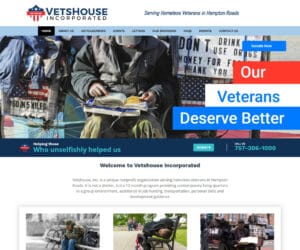Setting up your email is easy if you have the correct settings. Here are the setting you will need to use for most situations.
SETTING UP YOUR EMAIL SOFTWARE (Outlook, Thunderbird, Mobile Phone Devices, etc..)
POP ACCOUNT
If you only have a single device or don’t care about synchronizing your email across several devices, we suggest setting up a POP account. The setting to use for a POP account are:
INCOMING SERVER: mail.your-domain-name.com
Port: 110
Connection Security: None
Authentication Method: Normal Password
Username: {your-full-email-address} (example: tom@mydomain.com)
Password: {must match the exact password that was setup in the Hosting Control panel email account section}
OUTGOING SERVER: mail.your-domain-name.com
Port: 587
Connection Security: None
Authentication Method: Normal Password
Username: {your-full-email-address} (example: tom@mydomain.com)
Password: {must match the exact password that was setup in the Hosting Control panel email account section}
IMAP ACCOUNT
If you want to synchronizing your email across several devices and store the synchronized email on our server, we suggest setting up a IMAP account.
NOTE: Because emails are stored and synchronized on our server, over time IMAP accounts can take up quite a bit of server storage space. Additional fees my be incurred if your total email account storage exceeds 15GB.
The settings to use for a IMAP account are:
INCOMING SERVER: web.Qhost123.com
Port: 143 (STARTTLS) or 993 (SSL)
Connection Security: STARTTLS for port 143, SSL/TLS for port 993
Authentication Method: Encrypted Password
Username: {your-full-email-address} (example: tom@mydomain.com)
Password: {must match the exact password that was setup in the Hosting Control panel email account section}
OUTGOING SERVER: web.Qhost123.com
Port: 587
Connection Security: STARTTLS
Authentication Method: Encrypted Password
Username: {your-full-email-address} (example: tom@mydomain.com)
Password: {must match the exact password that was setup in the Hosting Control panel email account section}